|
|
|
|
|
Tiger Envelopes: Testing |

Tiger Privacy
|

Tiger Privacy |
After you install and configure Tiger Envelopes, we strongly advise that you run the automatic tests for Tiger Envelopes before you use it.The tests let you check the Tiger servers and encryption programs are set up and working properly. This is more important than with many packages because Envelopes interacts with a number of components that all must be properly installed for Tiger to work successfully.
- Start the control panel.
- Move to the Test tab.
- Click the
Start Tests button.
Depending on your system, it can take over an hour for all the tests to run.
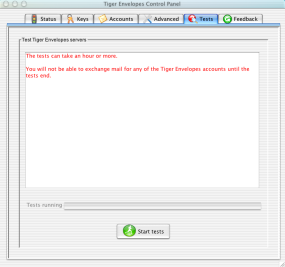
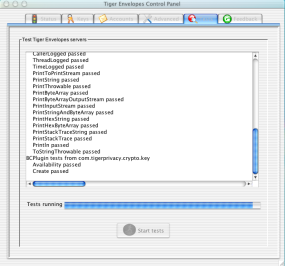
If you're a software developer, there's an ant test for PMD with a customized rule set that you can run with "ant -f test.xml pmd". The findbugs project folder is "tools/findbugs/tiger".
Tiger Tamers
Tiger Tamers are volunteers who work with the developers to find bugs and check fixes. You'll get credit right along with the developers.
To know whether the testing process works, we start with a period of vigorous testing where we find bugs. Eventually we should reach a period of equally vigorous testing where we don't find any serious bugs. Then we can release the software to regular users.
Tiger is set up for automated testing using JUnit and Ant.
Right now the tests only check the most critical functions. Later we expect to have stress testing and formal regression testing. Ideally, before we write new code or fix a bug we'll write the tests for it.
To run the tests
- If you are not using PGP, then you can skip this step. Tiger creates keys for you when you use BC or GPG, but the open source version of PGP forces you to create keys by hand. If you are using PGP, from a console window run the command pgp -ke to create a new key for each of the following users:
Name Email address Password Test User <test@tigerprivacy.local> 256AVAudio Test User2 <test2@tigerprivacy.local> MemoryF4800000 It is very important that you enter the details above precisely as shown. For example, there is a space between Test and User, but there is no space between User and 2. There are no spaces in the passphrases.
You must sign each key.
If you have test message files, put the files in
Each file should contain only one message.
Windows and OSX application data folder under Envelopes/messages/test Linux ~/.envelopes/messages/test If you have a mailbox file delimited by "From " lines, put it in the "mailboxes" folder under "test" and Tiger will split it into individual message files, then delete it.
Run the Envelopes control panel. Select the Test tab and click Start.
You can run the tests anytime to make sure your system is working properly.
The tests can take an hour or more, so be patient. The scroll bar resets itself periodically. This is normal. When the OK button is active again, then review the information in the text area to see the results.
If some tests didn't pass
If you're a developer, you can help by looking at the logs.
Logs are in your home folder under the Envelopes/logs or .envelopes/logs folder. To see the folders used on your system, start the control panel, select the Status tab, and click the Folders and paths button. Logs are in the data folder under logs. Test logs are in the test folder. Live run-time logs are in server.
Most log files are named after the class that generated the log, such as com.tigerprivacy.envelopes.server.Main.log. Some special logs have simpler names. A log file only exists if there was something written to it.
Look at the test.results.log file first, if you have one. Always check whether there's a com.tigerprivacy.crypto.FatalError.log. Then look at exception.log. If you prefer all log entries in one big file, see master.log.
Finally you can search all logs for the strings “Error” and "Thrown". There are many ordinary exceptions that are expected and handled fine by the system. The ones you can ignore should be listed in ignored.log, but we've undoubtedly missed some. Errors, as opposed to exceptions, are red flags.
Known test bugs
Sometimes the test locks up with several copies of DixieMail on the screen. We know about this. To work around it, click the Close button and restart the test. You may have to try a few times.
The SMTP proxy server occasionally fails to stop when it should. This appears to be a Sun JVM bug in ServerSocket.close().

Privacy policy
Copyright © 2005-2007 Tiger Privacy